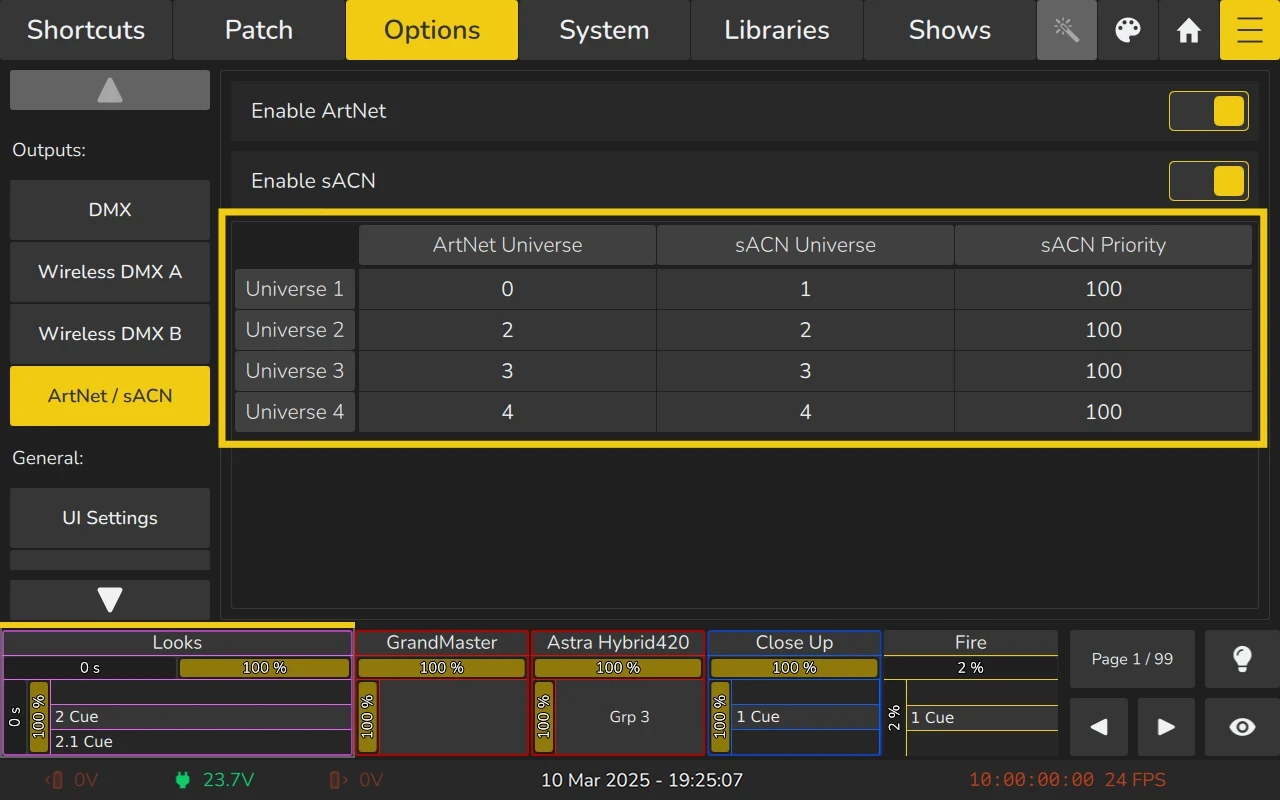Output section
5.3.1 DMX Output Settings
The mapping table Indicates which Universes are currently being output to which port.
To change the DMX Output Mapping of the internal universes to the output ports, double-click or long-click in the corresponding universe cell for the port you wish to modify in the table. You can also select multiple rows and perform a double or long-click to adjust the mapping for several ports at once.
- A dialog will open asking you to input a new Universe Number.
- Press OK when done.
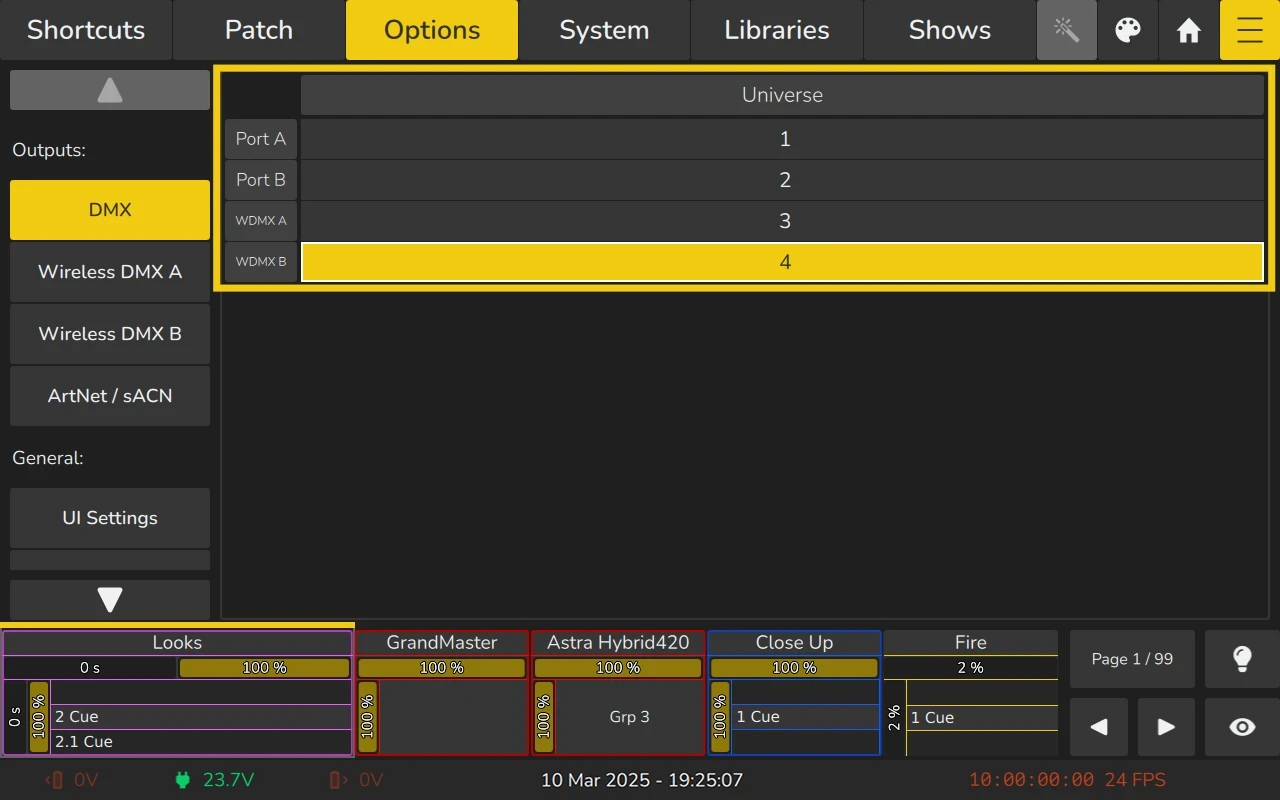
5.3.2 Wireless DMX Settings
In EDGE, the Wireless DMX views are used to configure wireless DMX functionality allows users to manage the wireless DMX module settings. You can enable or disable the module as needed, select the transmission mode (WDMX G3, WDMX G4S and CRMX), and set a linking key to ensure secure communication between devices. However, the linking key is only supported in CRMX Mode.
Both interfaces can be configured independently from each other. As such, one interface could be set to WDMX G4S, while the other is set to CRMX.
This view also lets users map a specific DMX universe to the wireless DMX interface similar to how DMX output mapping is handled.
Currently, only firmware version 1.1.0.1, 1.1.1.0 and 1.1.1.5 of the WDMX Module is supported.
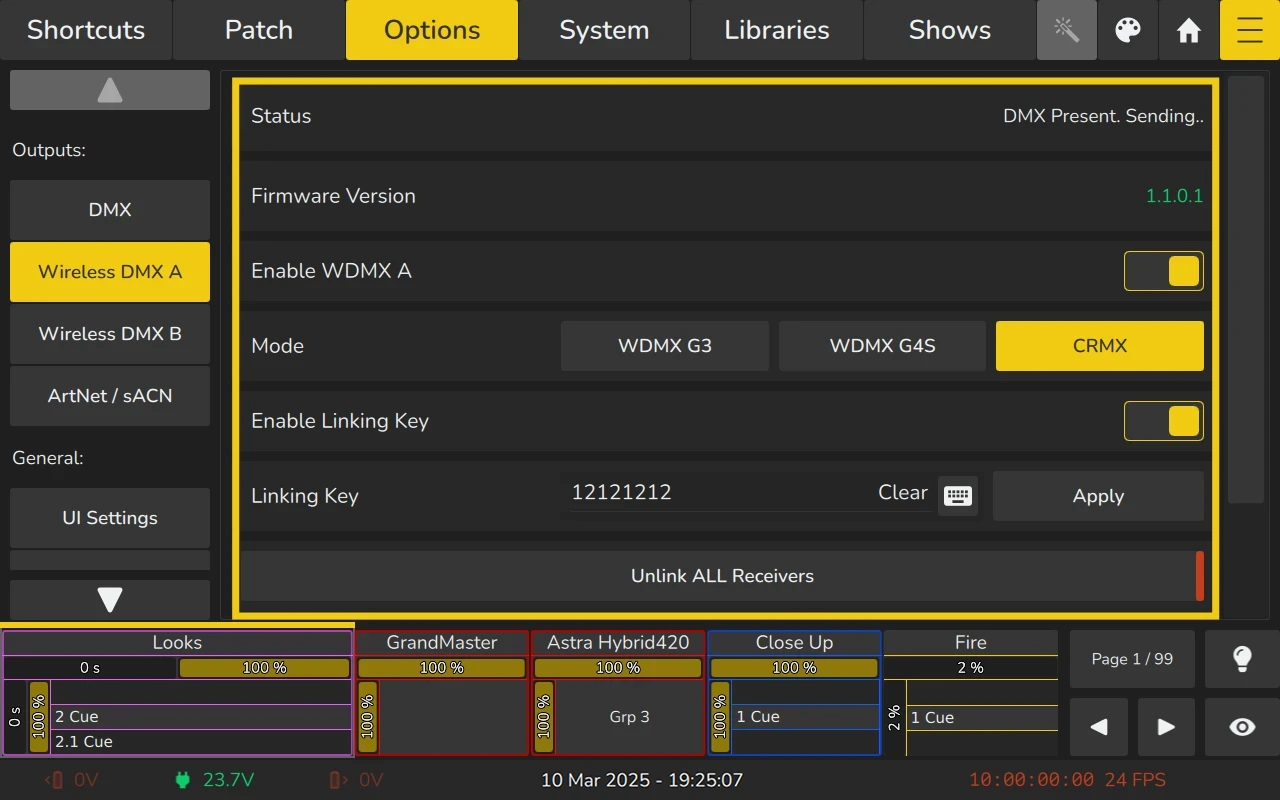
Enable WDMX Interface
When the wireless DMX interface is disabled in EDGE, it stops transmitting any data and completely disables the radio functionality. This ensures that no wireless DMX signals are sent or received, effectively preventing any wireless communication.
To enable the interface, simply set the switch to the On position.
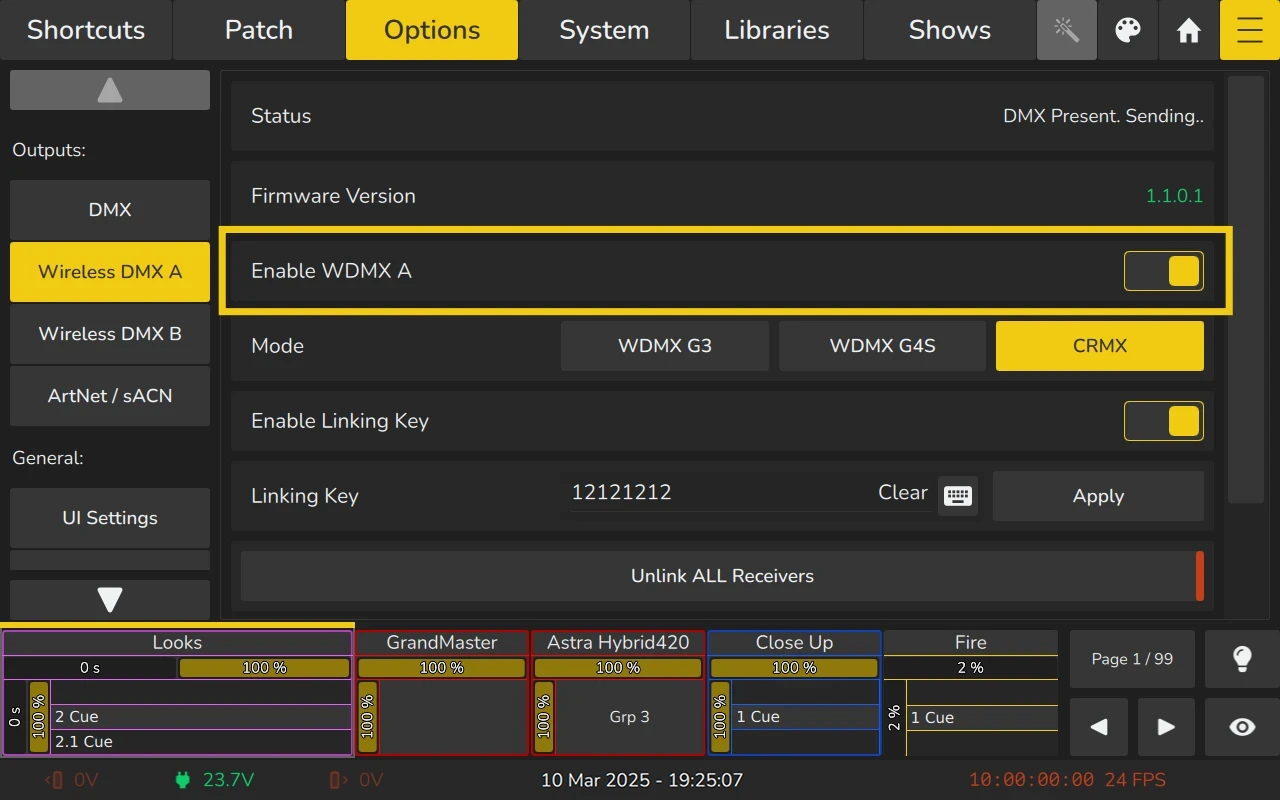
Setting the WDMX Transmission Mode / Protocol
EDGE supports three wireless DMX modes: WDMX G3, WDMX G4S, and CRMX. These modes can be selected using three corresponding buttons in the wireless DMX settings section. Each mode represents a different wireless communication protocol, and the user can select the desired mode based on the system's requirements or compatibility.
- WDMX G3 and WDMX G4S are typically used for different generations of wireless DMX transmission, with G4S offering improved performance over G3.
- CRMX (Centralized Radio-Mesh eXchange) is another widely used wireless protocol that focuses on low latency and reliable wireless communication for lighting control.
By selecting one of these modes, EDGE configures the wireless DMX module to match the chosen standard, allowing for optimal performance and compatibility with other devices in the setup.
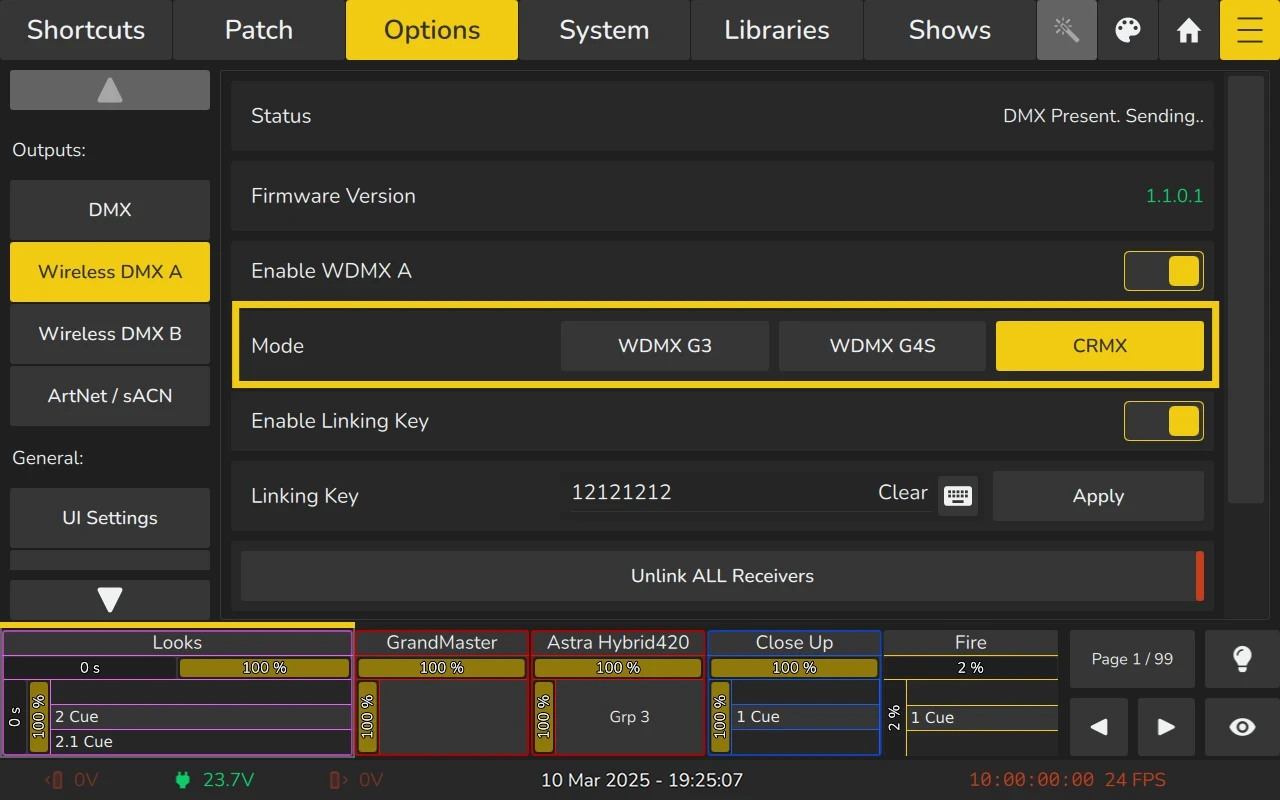
Enabling the use of a Linking Key
The linking key in EDGE is an optional 8-digit numeric code that simplifies linking fixtures within a wireless DMX network, especially when dealing with large setups. It is only available when the wireless DMX module is set to CRMX mode.
When enabled, the linking key must be manually entered using either a USB keyboard or the on-screen keypad. The key cannot contain leading zeroes, and it helps ensure that all fixtures are correctly linked to the appropriate transmission channel.
If the linking key is disabled after fixtures have been linked, the fixtures will remain connected to the console, but disabling or changing the key will not update the key stored in the fixtures. Fixtures that are not updated to the new linking key will stop responding to the module.
The linking key feature makes managing wireless fixture networks more simple. It is particularly useful in environments with many devices to avoid accidental cross-linking.
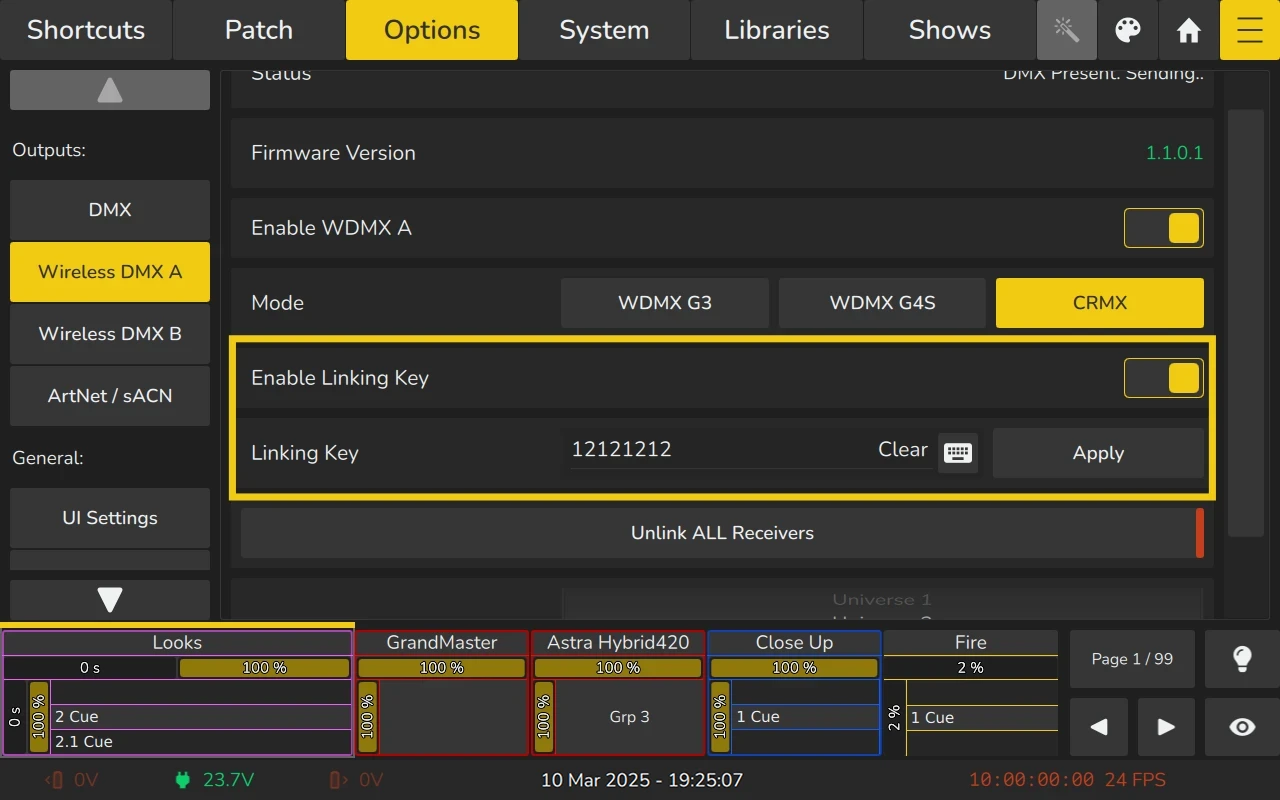
Linking or unlinking Fixtures
With the Linking Key enabled
With the linking key enabled, all fixtures connected to the wireless DMX interface must be linked using the linking key. In this case, the Link Receivers button will be hidden.
If you wish to unlink all receivers, clicking the Unlink ALL Receivers button will remove the linking key from all linked fixtures, disconnecting them from the wireless DMX interface. This action is irreversible, and a confirmation dialog will be displayed before proceeding.
With the Linking Key disabled
When the linking key is disabled, the Link Receivers button will be available for each fixture. After selecting the button, you will need to use the corresponding “Link” function on the fixture itself to complete the linking process. For specific instructions on linking a fixture via wireless DMX, refer to the user manual of the fixture.
If you choose to unlink all receivers, the Unlink ALL Receivers button will remove all links, disconnecting the fixtures from the wireless DMX interface. This action is also irreversible, and a confirmation dialog will appear before you proceed. For unlinking individual fixtures, you must do so directly on the fixture itself, following the instructions provided in the fixture’s user manual.
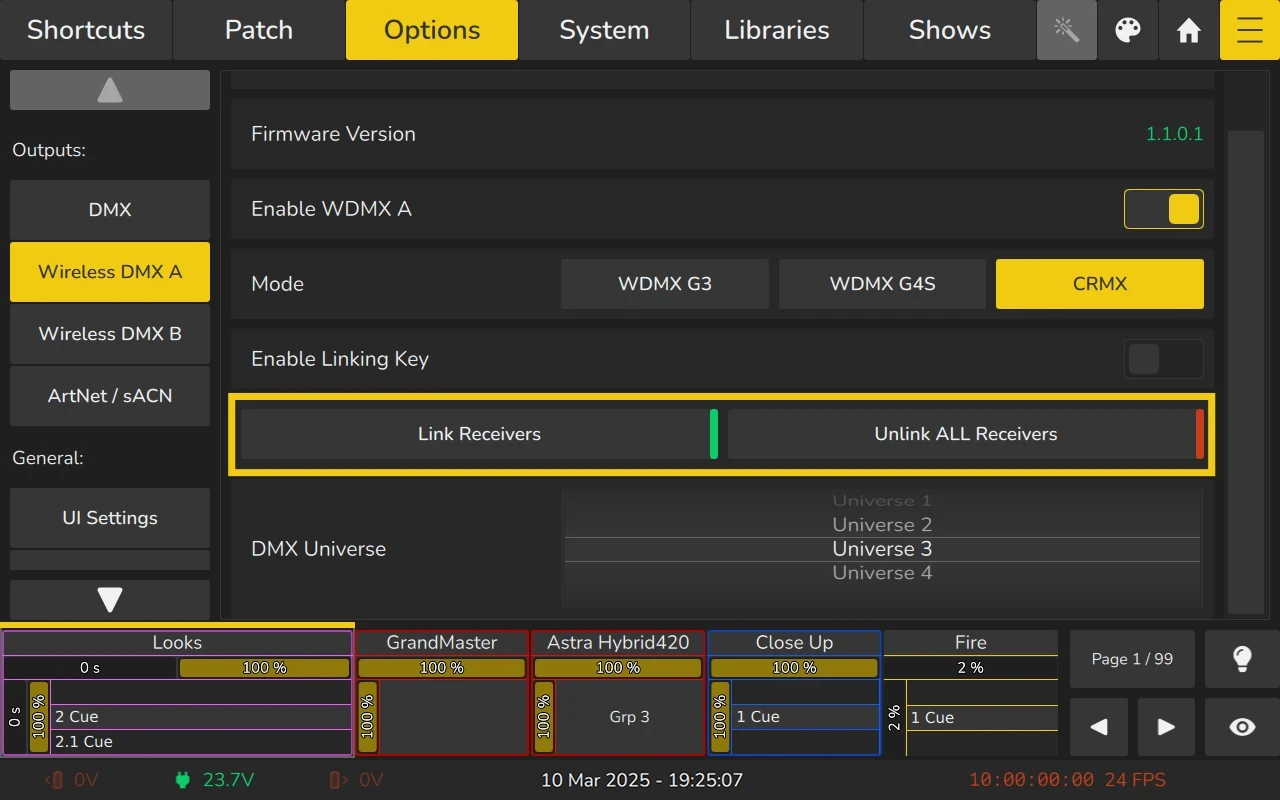
Setting the Output Universe
To set the output universe for the wireless DMX interface, use the tumbler in the interface settings to select the desired internal universe that will be output. This action allows you to configure which universe of data will be transmitted through the wireless DMX module.
Alternatively, you can configure the output universe directly from the DMX Output Table, which provides an overview of the DMX universe mapping and allows for easy management of the output assignments. Both methods provide flexibility in routing the DMX signal to the appropriate wireless interface based on your setup.
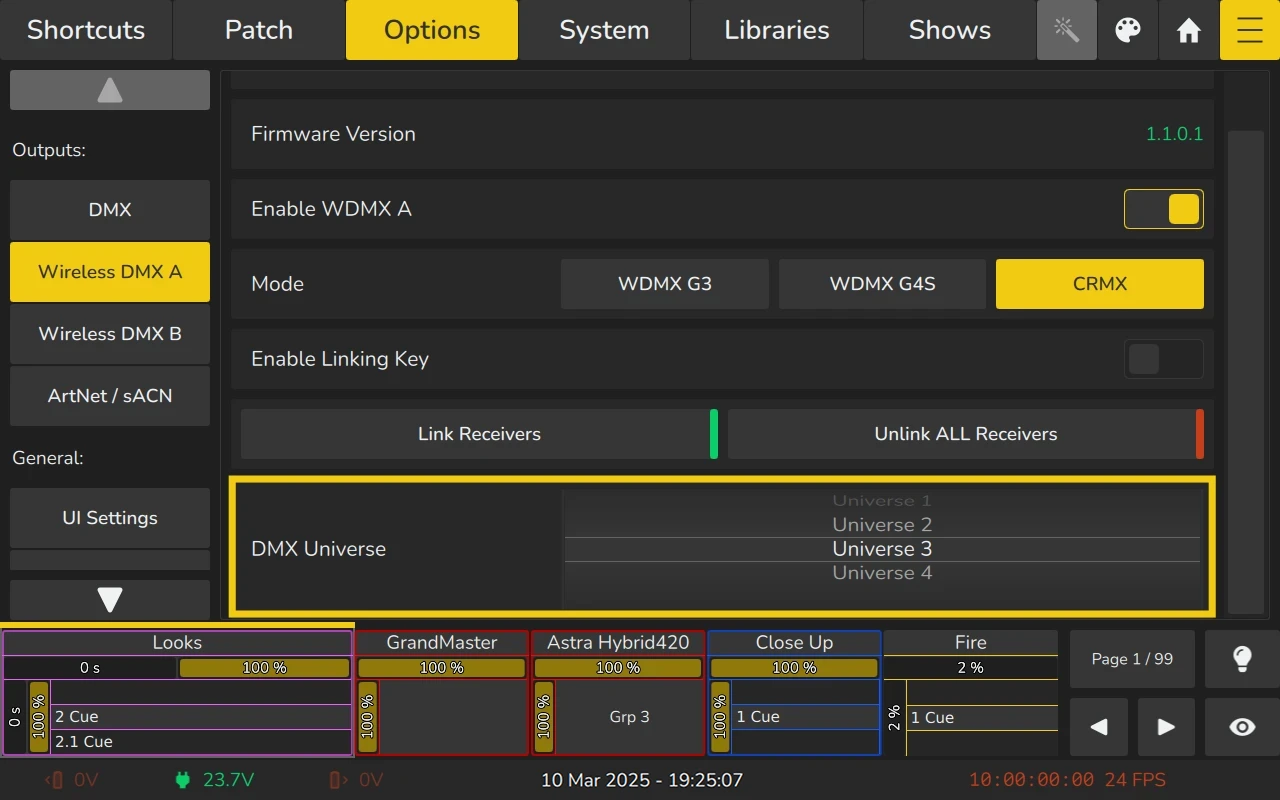
5.3.3 ArtNet / sACN
Art Net and sACN are two popular protocols to transmit DMX Data via Ethernet. EDGE supports both protocols and enables you to configure both independently.
Enable ArtNet / sACN
You may enable or disable DMX Output via network protocols as follows:
- Open the Menu and change to the Options Tab.
- On the left side, select the button that reads ArtNet / sACN.
- Set the On-Screen switches for Art Net or sACN to on or off, depending on which protocol you would like to use.
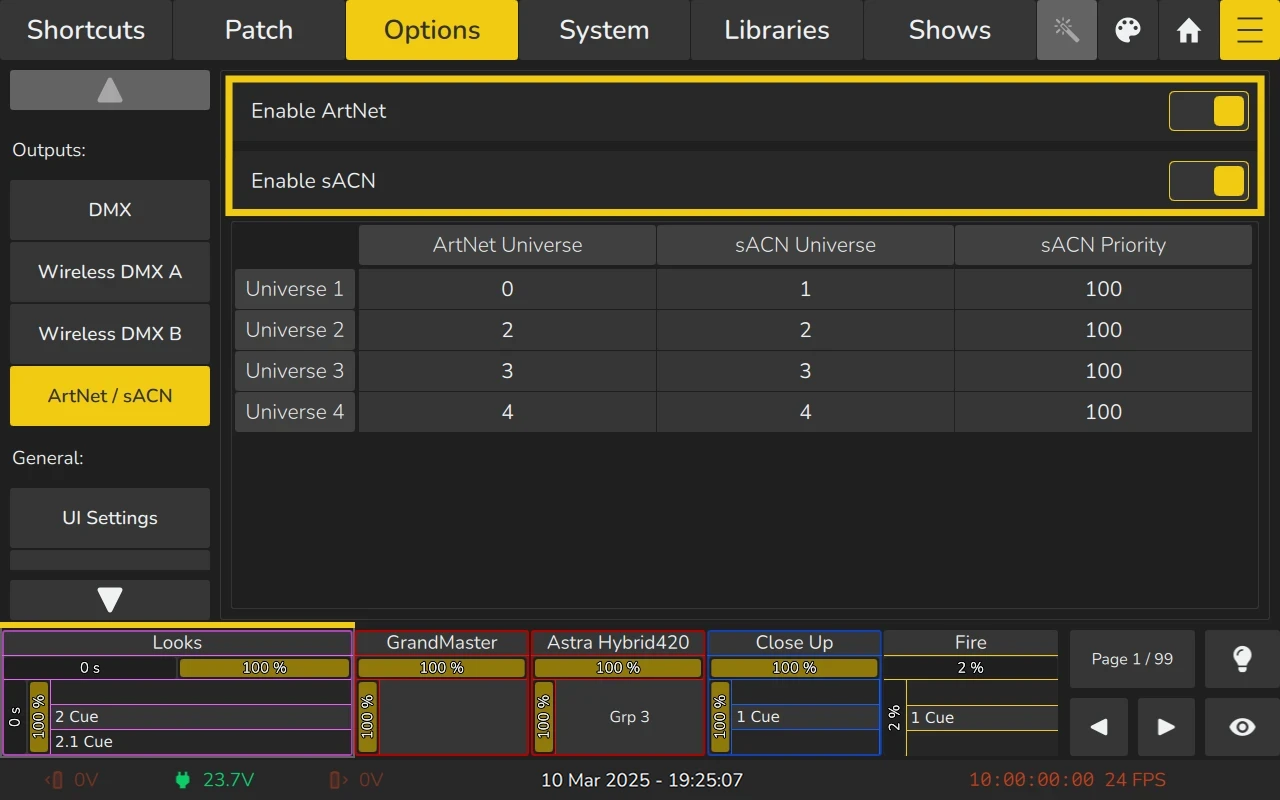
ArtNet / sACN Universe and Priority
If you wish to change the Art Net and / or sACN Mapping, please double or long-click in the corresponding cell of the table. You can also select multiple rows and double or long click.
- A dialog will open asking you to input a new Universe or Priority Number.
- Press Ok when done.
The mapping table Indicates which ArtNet / sACN Universes are currently being output and the sACN Priority.