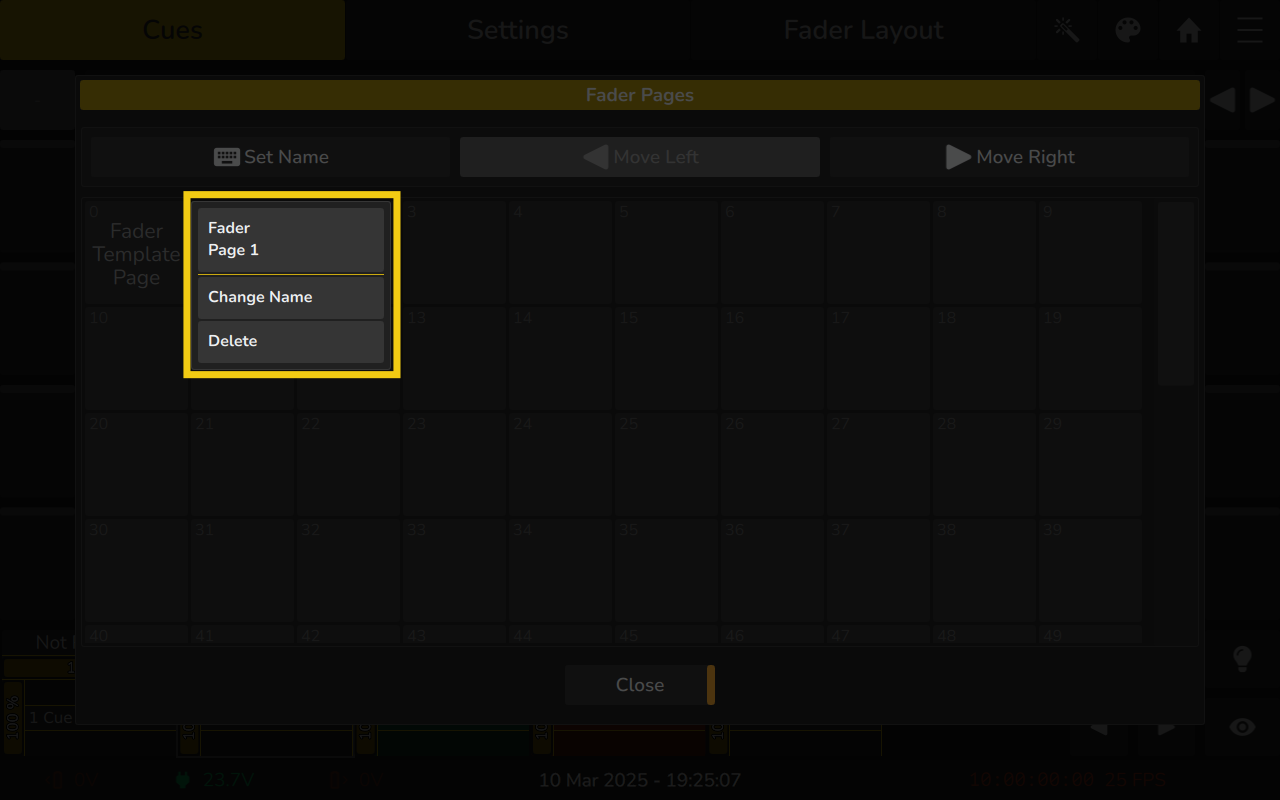7.6 Playback Fader Pages
Playback Pages allow you to organize and access different sets of playbacks without changing the show file. Each page acts like a layer, storing specific playback assignments while keeping the console layout clean and flexible. This is useful when working on different parts of a show, such as rehearsals, scenes, or live busking. Switching between pages instantly updates the playbacks, making it easy to manage complex shows with minimal setup.
To go one page forward, press the Pg+ button on the front panel or the right arrow below the Playback Page Button.
To go one page backward, press the Pg- button on the front panel or the left arrow below the Playback Page Button.
You can switch between playback pages 1 to 99 at any time by clicking the Playback Page Button located at the bottom right of the screen. This opens the Fader Page Pool, which is explained in detail below.
The behavior when switching playback pages can be adjusted in the Show Settings Menu. The available options are:
- Keep active Playbacks in Background – Active playbacks remain running but are hidden when switching pages.
- Keep active Playbacks in Foreground – Active playbacks remain visible and accessible when switching pages.
- Release on Page Change – Active playbacks are released when switching pages.
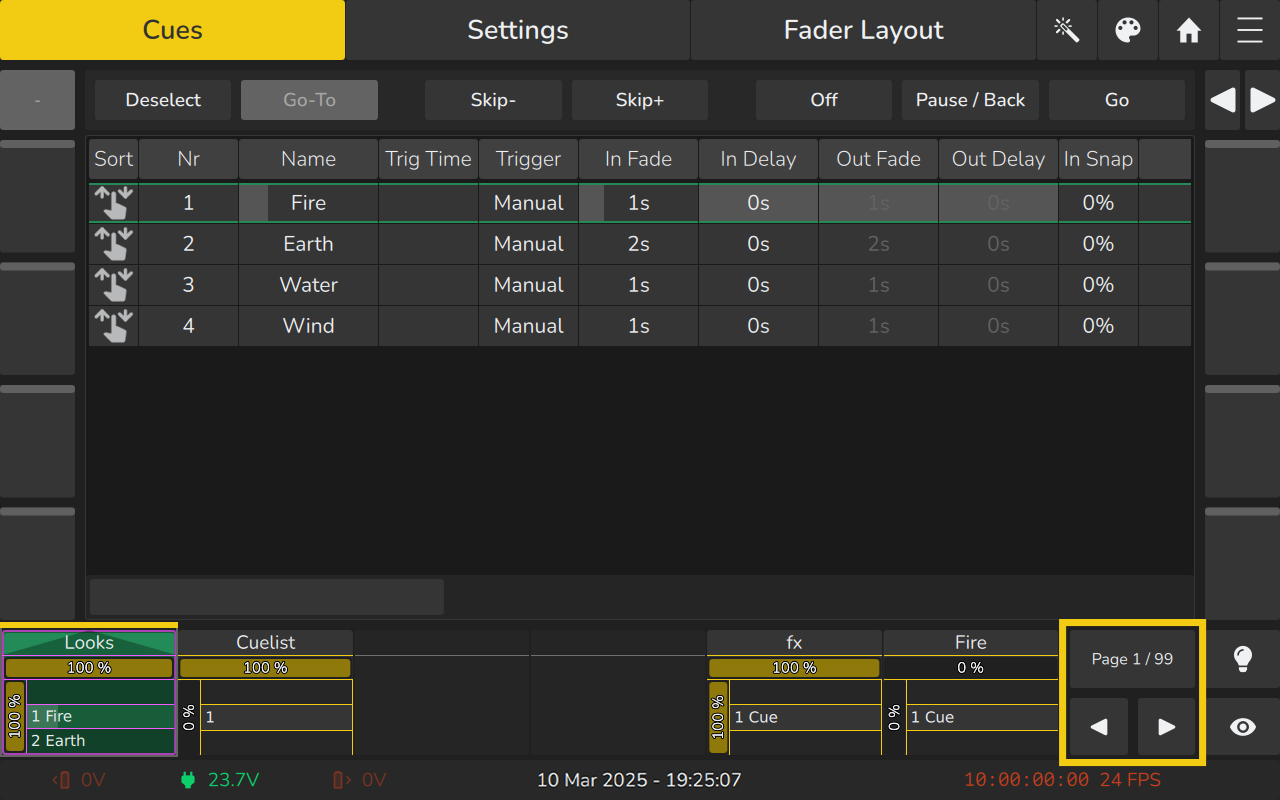
7.6.1 Fader Page Pool
The Fader Page Pool provides an overview of all Fader Pages. It can be opened by clicking on the Page Button in the lower right of the internal screen.
When the Pool is shown, you may select a page by clicking on it.
- Set Name: Click to name the current page.
- Move Left: Click to move the current page one position to the left.
- Move Right: Click to move the current page one position to the right.
- Delete: Long-press the page and select Delete from the context menu to remove the page and all its assignments.
The Fader Page Pool also includes a Template Page button. Playbacks assigned to the Template Page are visible on all pages.
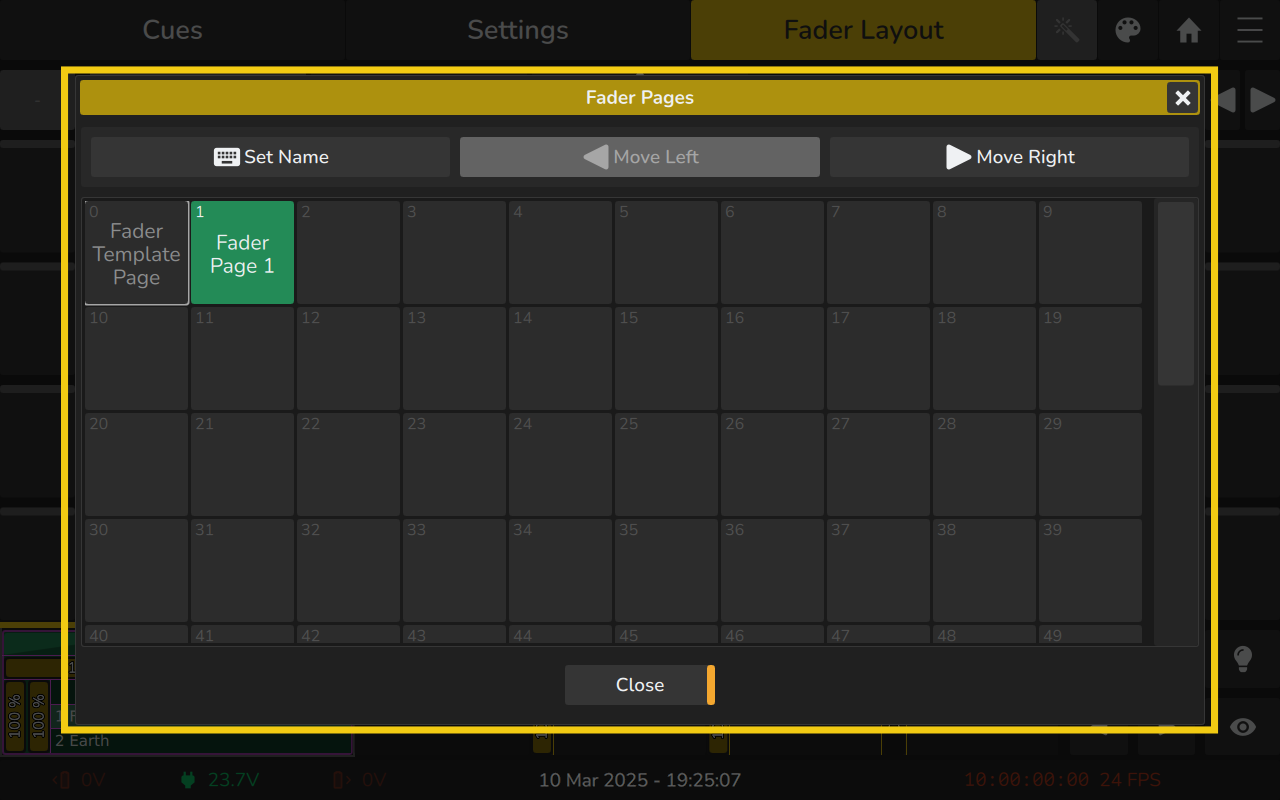
Fader Page Long-Click Menu
Long clicking on a fader page will open a context menu. In the menu you can choose to delete or rename the selected fader page.