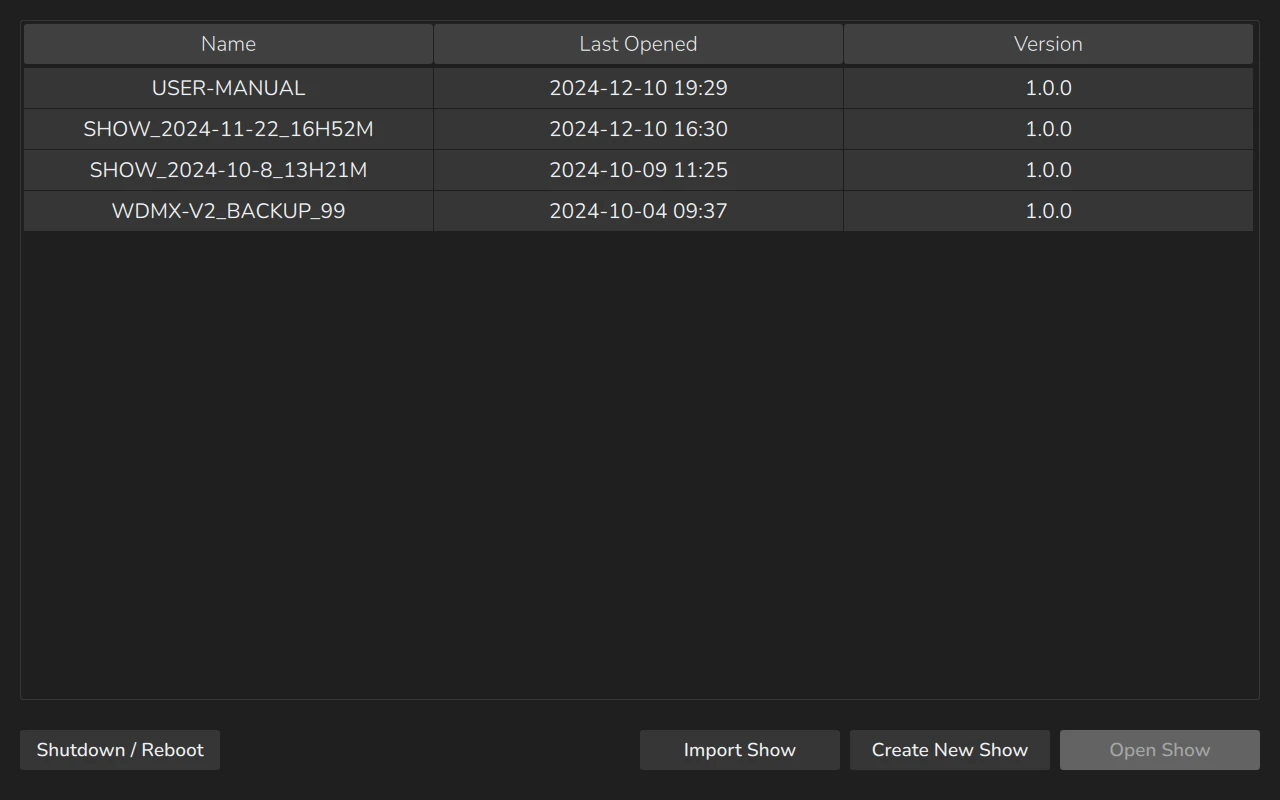4. Begin Using the Console
4.1 Unpack Console and Accessories
Before you can use the console, unpack it and its accessories from the shipping carton or flight case.
Make sure to verify the contents of the package, ensuring all required components are present and undamaged. Typical accessories include:
- EDGE Console
- AC Power Supply
- CRMX Antennas
Inspect each component carefully before setup to avoid issues during operation.
4.2 Starting up EDGE
Before powering on the console, connect all optional accessories, such as a USB keyboard, mouse, and external (touch) screen, to the console.
Next, connect DMX cables to the console’s DMX output ports. If you are using ArtNet or sACN for data output, also connect a network cable to the console's network port.
To power the console, use the supplied AC power supply, which can be connected to a grounded AC power source with an input voltage between 100 and 240 VAC. Alternatively, you can power the console using a DC power source with a voltage between 12V and 28V. The console is also compatible with V-Mount battery brackets, allowing you to attach either 14.4V or 26V batteries.
Finally, press the power button located on the front of the console, at the top left of the front panel, to turn on the console.

During the boot process, a boot screen will appear, providing maintenance utilities. However, the console will continue to automatically boot into the Console OS without any user intervention.
Once the system is ready, the initial screen may appear under specific circumstances. This screen is displayed if:
- The EDGE console has no show files saved on it.
- The console attempted to load the last opened show file, but the show file was created on a version of the OS that is more advanced than the one currently installed on the console.
From this screen, you have the option to:
- Start a new show file by clicking on Create New Show.
- Load an existing show from the console's built-in memory by selecting a show from the list and clicking on Open Show.
- Import a show from a USB stick by clicking on Import Show.
Additionally, you can use the Shutdown / Reboot button at the bottom left of the screen to either shut down or reboot the console.