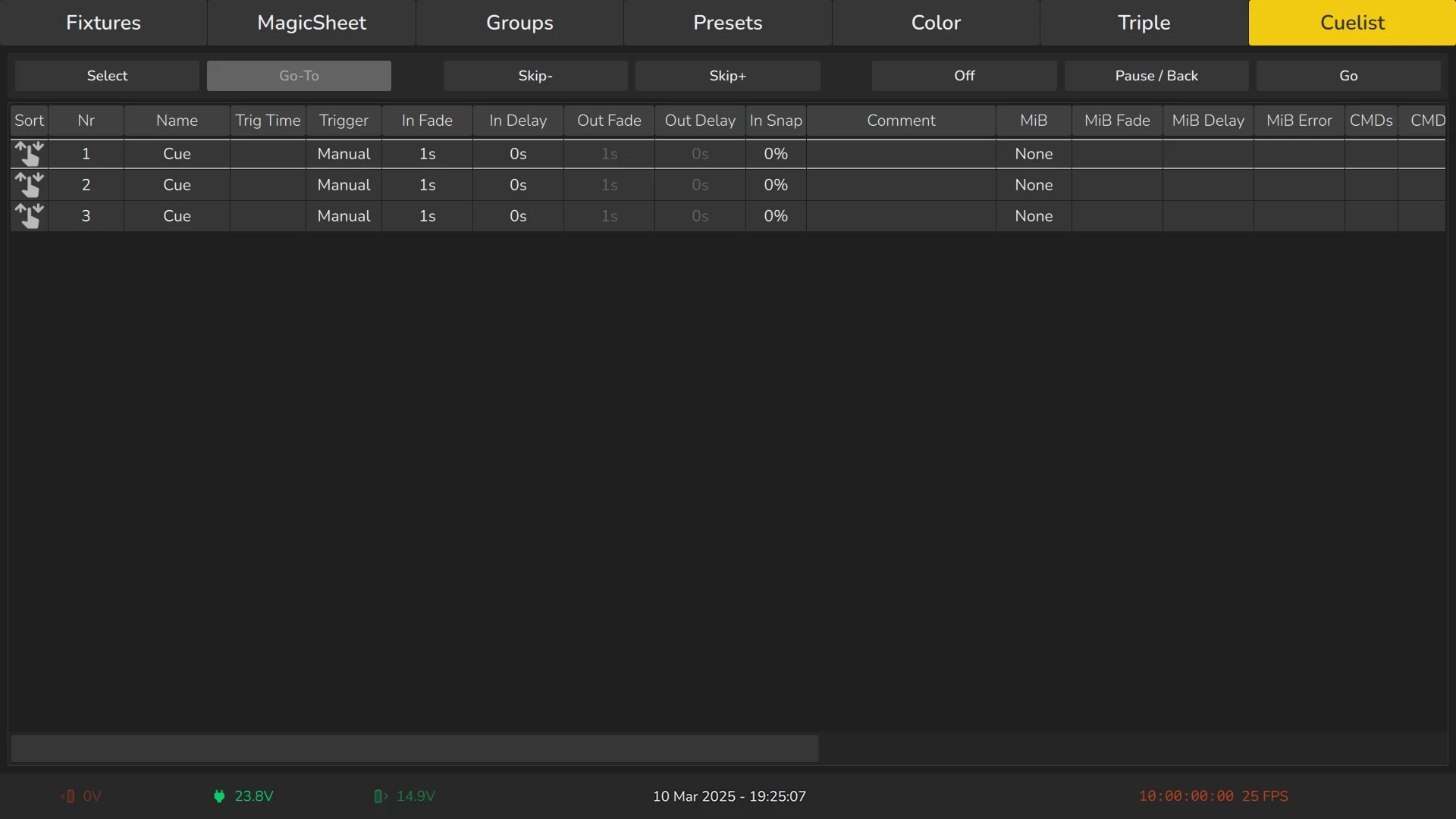3.2 External Screen
The EDGE Console allows the connection of a single external monitor through the HDMI port located on the back of the console. The console supports screen resolutions up to 4K, though a resolution of 1920 x 1080 (Full HD) is recommended because the user interface is optimized for this resolution.
External monitors with multi-touch functionality are fully supported, providing an additional layer of interactivity and control. To ensure proper detection and configuration, make sure to connect the external monitor before powering on the console.
3.2.1 External Screen Functionality
The external screen includes a top toolbar that allows users to switch between various predefined views, enabling quick access to specific functions or layouts.
Additionally, the status bar at the bottom of the external screen mirrors the one displayed on the internal screen, providing consistent information about power sources, commands, and other essential system details. This ensures that all critical data remains accessible, regardless of whether the user is working on the internal or external display.
The Fixtures View
The external screen's Fixtures View displays the same content as the internal screen’s Fixture View. This ensures consistency, allowing users to manage and interact with fixtures seamlessly on either display.
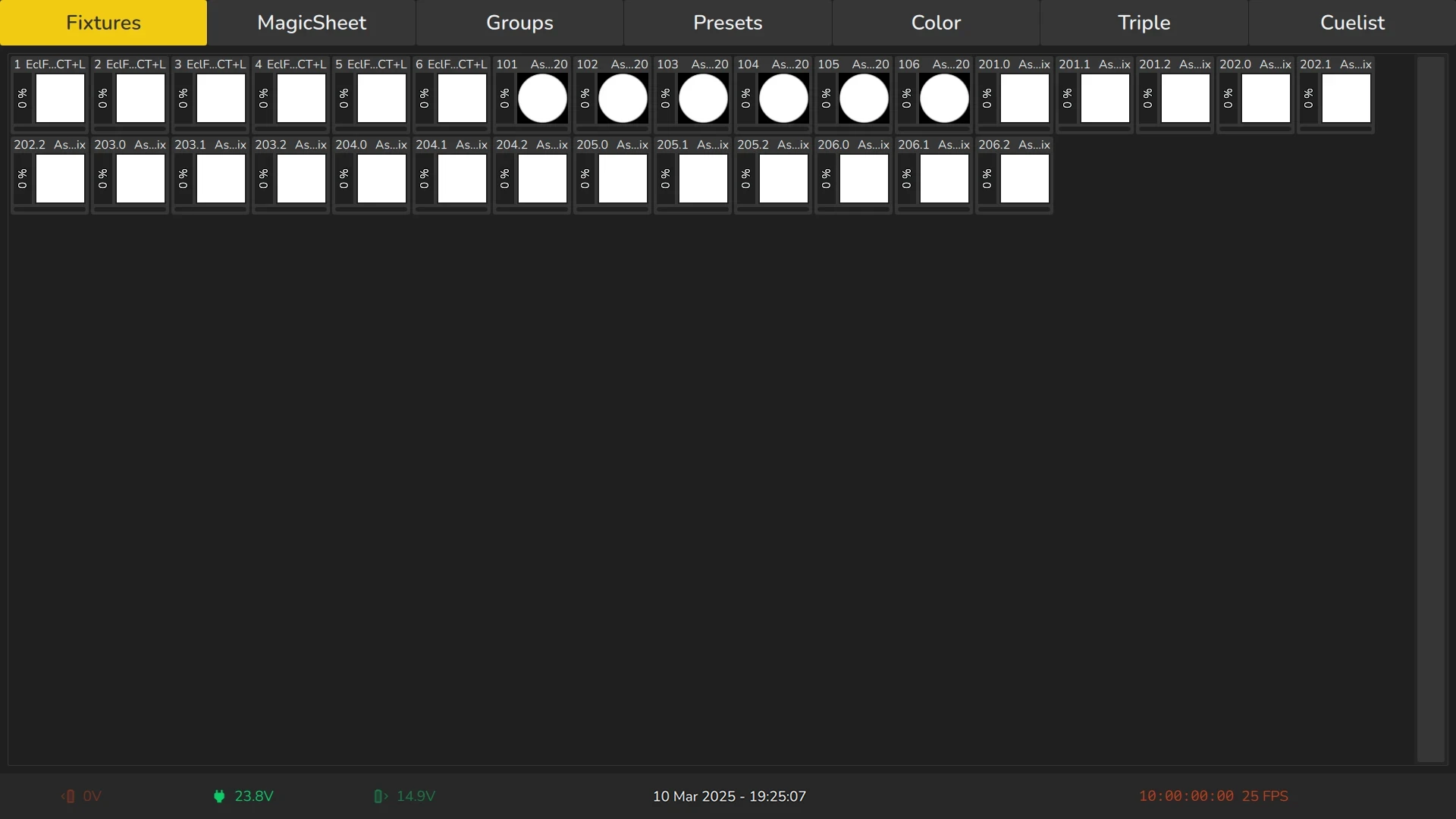
The MagicSheet View
The MagicSheet View on the external screen mirrors the content of the MagicSheet views available on the internal screen. However, any editing of MagicSheets must be performed on the console's internal touchscreen.
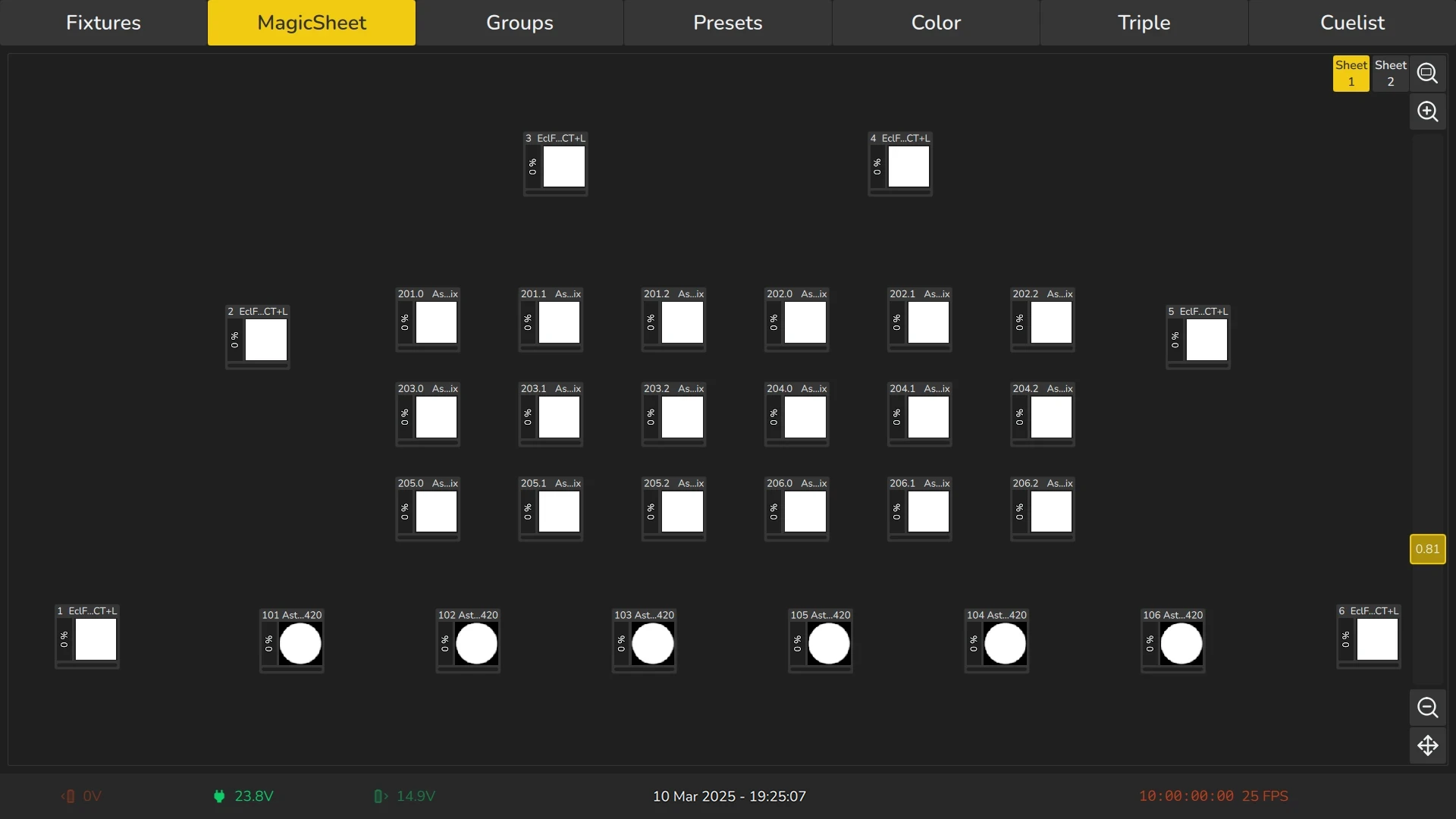
The Groups View
The Groups View displays a Group Pool View similar to the one on the internal screen. This view allows users to interact with fixture groups, enabling efficient control and organization of fixtures.
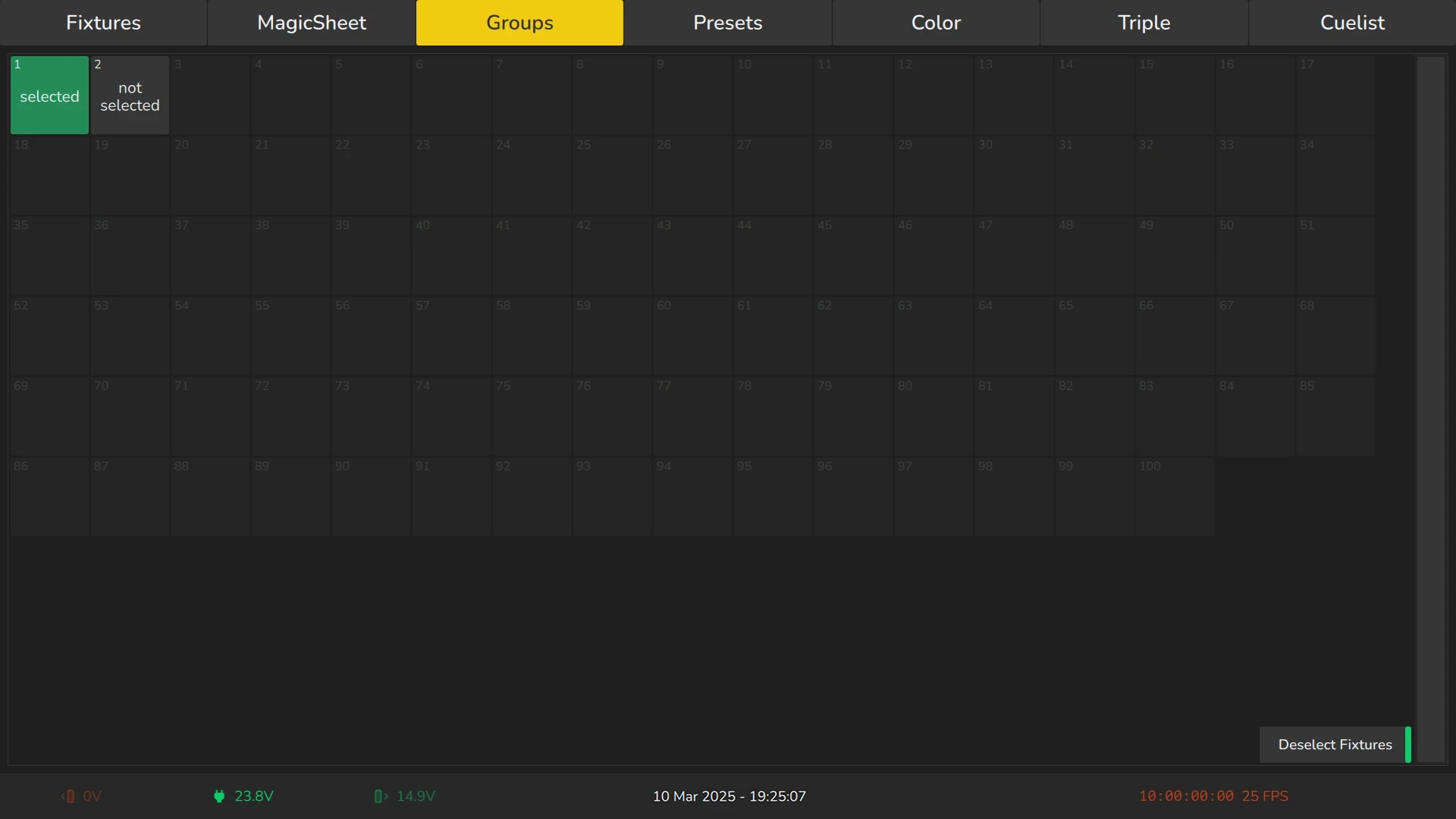
The Presets View
The Presets View shows a Preset Pool View that corresponds to the currently selected feature group, allowing easy access to and control of preset settings.
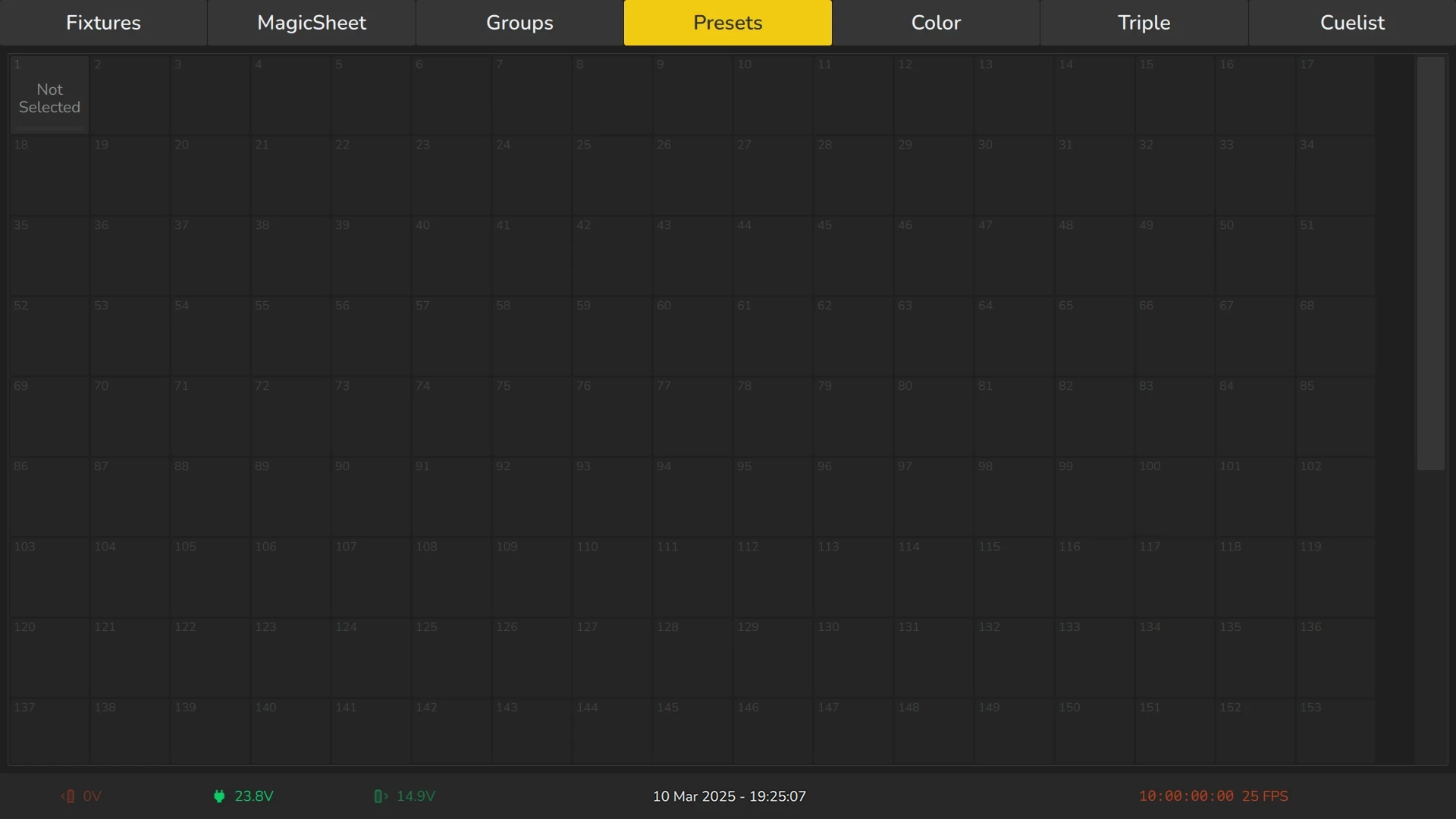
The Color View
The Color View displays the CIE Color Picker, Color Faders, Moods, and Gels, providing an intuitive interface for adjusting color values. When the fixture's emitter values are properly entered in the fixture library, the colors selected in this view will be calibrated according to the fixture type and emitter data, ensuring accurate color rendering.
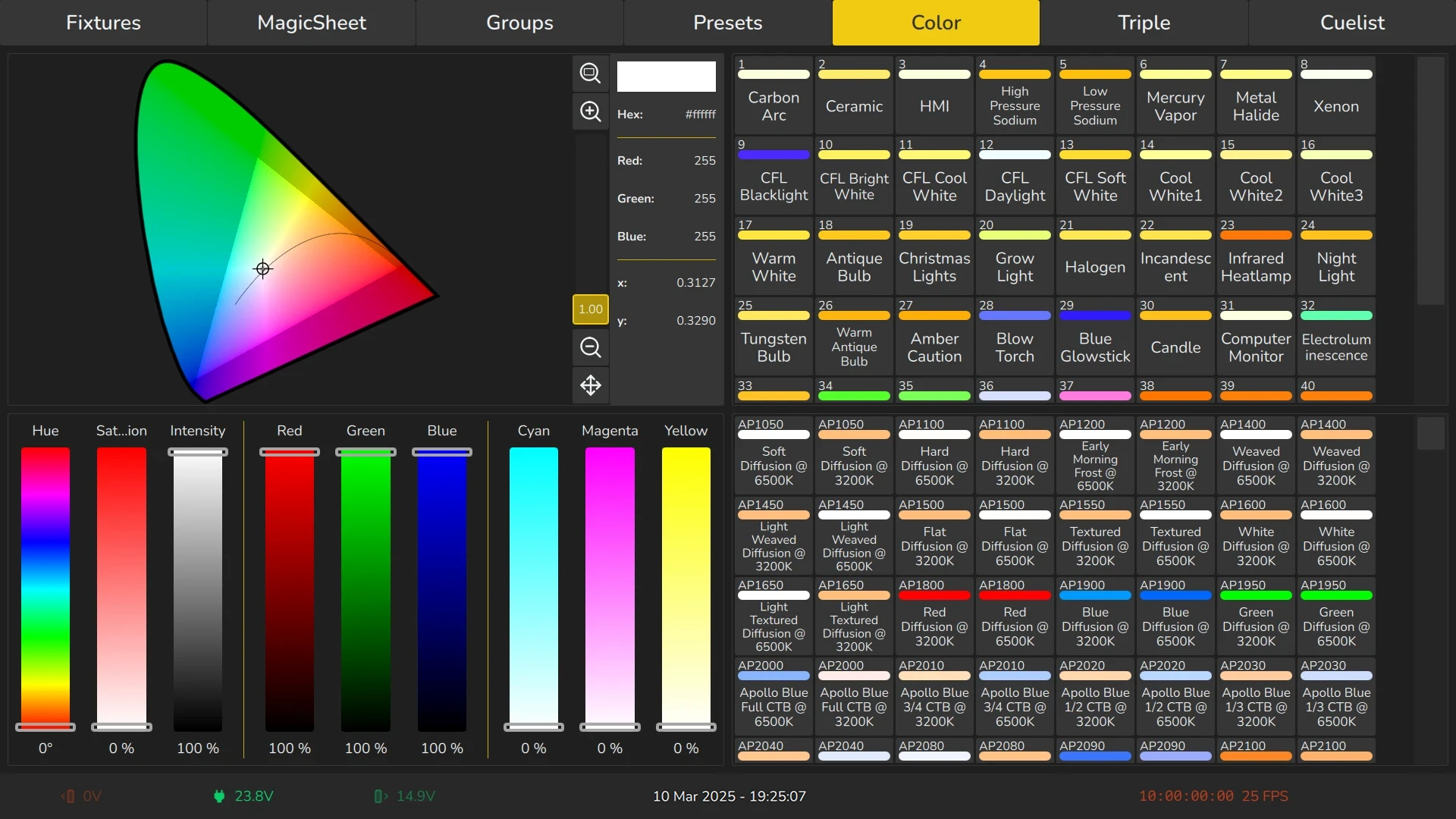
The Triple View
The Triple View presents a split layout, with the Fixtures View on the left-hand side. On the right side, it shows both the Groups View and the Presets View, allowing simultaneous interaction with fixtures, groups, and presets.
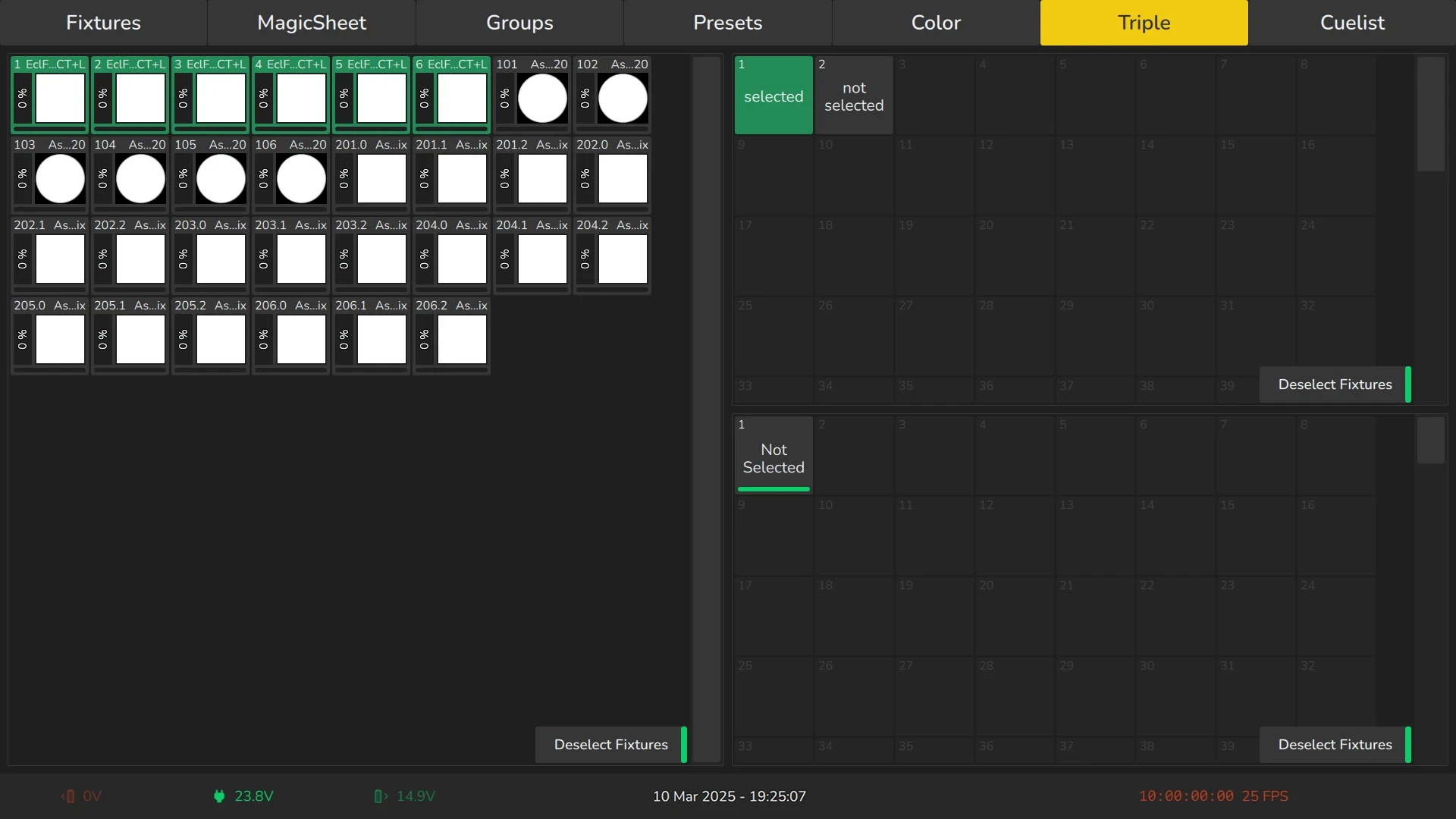
The Cuelist View
The Cuelist View displays the sequence of cues associated with a selected playback, similar to the Edit Playback Fader window. This view enables efficient management and editing of cues within the playback.